What Are the Most Commonly Used Powershell Commands for System Administration?
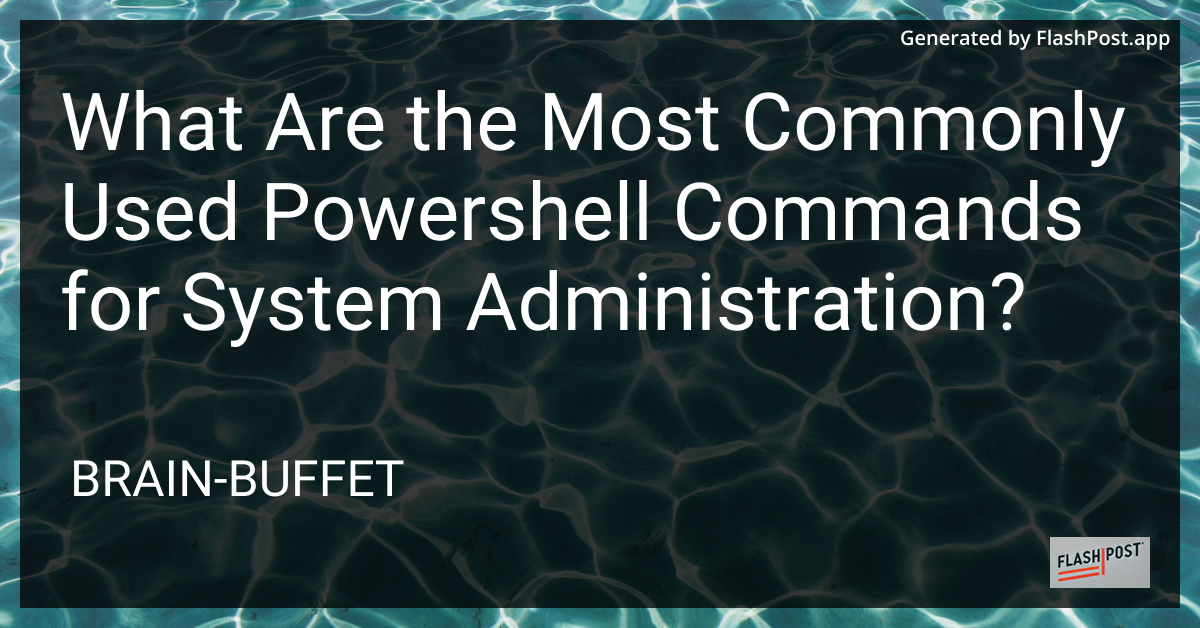
PowerShell is an essential tool for system administrators due to its ability to automate and manage a wide range of system tasks. Its robust set of cmdlets allows for comprehensive management of system operations, network configurations, and other administrative tasks. In this article, we'll explore the most commonly used PowerShell commands for system administration.
Get-Help
This command is the first point of reference for any PowerShell user. It provides information about cmdlets, functions, scripts, and workflows.
Get-Help [Command]
By replacing [Command] with the specific command, you can get detailed help on syntax, parameters, and examples.
Get-Process
To monitor system performance, administrators frequently use Get-Process to retrieve information about running processes.
Get-Process
This will list all active processes, but you can also filter and sort to target specific ones.
Set-ExecutionPolicy
Controlling script execution requires setting the appropriate execution policy. This command is crucial for managing scripts responsibly.
Set-ExecutionPolicy RemoteSigned
This allows only locally-created scripts and those signed by a trusted publisher to be executed.
Get-Service
Monitoring and managing local services can be efficiently handled using Get-Service.
Get-Service
This command lists all the services on your computer, providing quick access to their status and enabling you to take appropriate actions.
Start-Service / Stop-Service / Restart-Service
These commands are essential for controlling the state of services:
Start-Service [ServiceName]
Stop-Service [ServiceName]
Restart-Service [ServiceName]
Replace [ServiceName] with the actual name of the service you want to manage.
Test-Connection
Network diagnostics often require checking connectivity to remote systems. Use Test-Connection to ping devices:
Test-Connection -ComputerName [TargetComputer]
This command helps verify network connectivity, similar to using ping in the command prompt.
Get-EventLog
To retrieve event logs, which are vital for troubleshooting and monitoring, use:
Get-EventLog -LogName System
This command retrieves system log data and can be customized to fetch logs from various sources.
Managing Custom Scripts in PowerShell
PowerShell's versatility extends to custom script creation and execution. For those looking to use custom PowerShell functions, PowerShell scripts can be a powerful way to automate repetitive tasks and integrate complex workflows.
Additional Resources
- Remove a Device Using PowerShell to manage hardware removal effectively.
- Continuous Ping PowerShell for ongoing network monitoring.
- Create Multiple Buttons in PowerShell Script to enhance UI interactively.
- Specify File Format in PowerShell Tee for directed output management.
PowerShell is a versatile and powerful tool in the arsenal of any system administrator. By getting familiar with its core commands and exploring its extended capabilities, admins can significantly enhance their productivity and the reliability of the systems they manage. ```